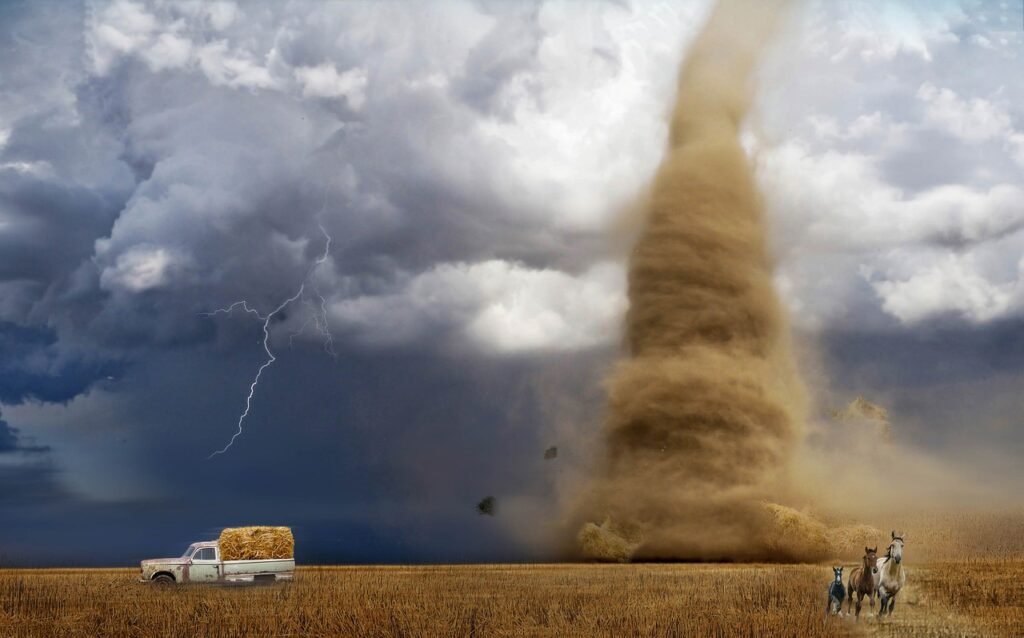Indice
- Introduction to Creating a Website with WordPress
- Getting Started: Setting Up Your Domain and Hosting
- Installing WordPress: Step-by-Step Guide
- Navigating the WordPress Dashboard
- Customizing Your Site: Themes, Menus, and Widgets
- Essential Plugins to Enhance Your Website
- Creating and Managing Content: Posts and Pages
- SEO Optimization and Best Practices
- Securing Your WordPress Site
- Maintaining and Updating Your WordPress Website
- Conclusion: Launching and Growing Your WordPress Site
Introduction to Creating a Website with WordPress
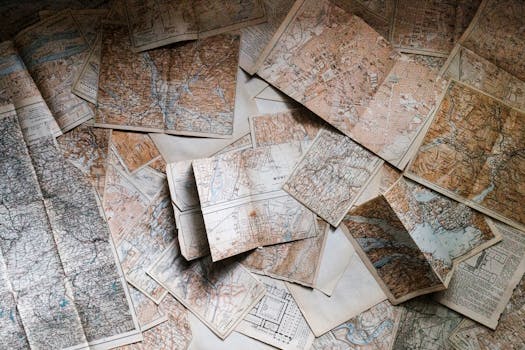
Understanding WordPress
WordPress is an open-source content management system (CMS) that powers more than 40% of websites on the internet. Its flexibility and ease of use make it an ideal choice for beginners and experienced developers alike. With a vast array of themes and plugins available, WordPress allows users to create virtually any type of website—from blogs and portfolios to business websites and e-commerce stores.
Why Choose WordPress?
There are several compelling reasons to choose WordPress for your website project. Firstly, it’s user-friendly; the intuitive interface means that even those with minimal technical skills can create and manage a website. Additionally, WordPress is highly customizable, with thousands of free and premium themes and plugins to enhance functionality and design. Furthermore, it has strong SEO capabilities, allowing your site to rank better in search engine results.
Planning Your Website
Before diving into the technical aspects of building your website, it’s essential to plan your content and structure. Define your website’s purpose and target audience, which will guide your design and functionality decisions. Sketch out a basic sitemap to outline the primary pages and sections—this might include your homepage, about page, services, blog, and contact page. Proper planning will streamline the building process and ensure that your website effectively meets its objectives.
Getting Started: Setting Up Your Domain and Hosting

Choosing a Domain Name
Selecting the right domain name is a crucial first step in creating your WordPress website. Your domain name is your online identity, so it should reflect your brand or the purpose of your website. Aim for a name that is short, memorable, and easy to spell. Additionally, consider using relevant keywords that relate to your business or content. Once you’ve settled on a few options, check their availability through a domain registrar, such as GoDaddy or Namecheap.
Selecting a Hosting Provider
After securing a domain name, the next step is to choose a hosting provider. Your host is where your website’s files will be stored, and it plays a significant role in your site’s performance and security. There are various hosting options available, ranging from shared hosting to dedicated servers. For beginners, shared hosting is a cost-effective solution that allows multiple websites to share resources. Popular hosting providers for WordPress include Bluehost, SiteGround, and HostGator, each offering specialized services tailored for WordPress users.
Setting Up Your Account
Once you’ve selected a hosting provider, you can proceed to set up your account. This typically involves signing up for a hosting plan, entering your billing information, and linking your domain name to your hosting account. Most providers offer easy-to-follow instructions or a one-click installation process for WordPress. After your hosting account is set up, you will receive login details that will allow you to access your cPanel or dashboard, where you can manage your website’s settings, email accounts, and files.
Installing WordPress: Step-by-Step Guide

Downloading WordPress
Before you can install WordPress, the first step is to download the latest version from the official WordPress website (wordpress.org). This downloadable package includes all the necessary files for setting up your site. Save the .zip file to your computer and extract it to a specific location. This will create a folder containing all the WordPress files you need for installation.
Uploading WordPress to Your Server
Once you have the WordPress files extracted, the next step involves uploading these files to your web server. You can do this through an FTP client like FileZilla. Connect to your server using your FTP credentials provided by your hosting provider. Navigate to the root directory (usually ‘public_html’), and upload all the files from the extracted WordPress folder here. Ensure that you have properly transferred all files to avoid issues during setup.
Creating a Database for WordPress
WordPress requires a MySQL database to store all your content and settings. To create a database, access your hosting control panel (cPanel) and locate the “MySQL Databases” section. Here, you will need to create a new database, a new user (with a strong password), and assign that user to the database with “All Privileges”. Take note of the database name, username, and password, as you will need these during the installation process.
Navigating the WordPress Dashboard

Understanding the Dashboard Layout
The WordPress dashboard is the control center of your website, providing an intuitive interface to manage your content, settings, and various functionalities. Upon logging in, you’ll be greeted by the Home screen, which features a menu on the left side and a main content area displaying multiple widgets. These widgets can provide you with a quick overview of your site’s statistics, recent drafts, comments, and even updates available for themes and plugins. Familiarizing yourself with the layout will help streamline your website management.
Exploring the Menu Options
On the left-hand side of the dashboard, you will find a vertical menu that contains all essential sections of your WordPress site. Key menu items include “Posts,” “Pages,” “Media,” “Plugins,” and “Appearance.” Each item opens up to a submenu that allows you to perform specific actions such as adding new blog posts, uploading images, managing plugins, and customizing the overall theme of your site. Understanding what each section does is crucial for effective site management.
Using Quick Access Features
The dashboard also offers several quick access features, enhancing your workflow. For instance, you can quickly create new posts or pages using the “+ New” button located at the top administrative bar. Additionally, the Quick Draft widget allows you to jot down ideas for future posts. Moreover, you’ll find notifications for updates and comments at the top, facilitating prompt engagement with your audience and ensuring your site remains current. Utilizing these features can significantly boost your efficiency and productivity as a website owner.
Customizing Your Site: Themes, Menus, and Widgets

Choosing the Right Theme
Selecting an appropriate theme is fundamental in shaping the visual appeal and functionality of your WordPress site. WordPress offers thousands of free and premium themes that cater to different niches—from portfolios to e-commerce sites. When choosing a theme, consider its design, responsiveness (mobile-friendly), and the customizability options available. Always look for themes with good reviews and regular updates to ensure they are compatible with the latest WordPress version. Install the theme directly through the dashboard under the “Appearance” > “Themes” section, or upload a downloaded theme by clicking the “Add New” button.
Building Custom Menus
Menus are essential for enhancing navigation on your website, allowing users to find information easily. WordPress provides the ability to create custom menus via “Appearance” > “Menus” in the dashboard. You can add pages, posts, categories, or custom links to your menu. It’s advisable to structure your menu logically, focusing on primary sections such as Home, About, Services, Blog, and Contact. After creating your menu, you can assign it to specific locations based on your theme. This flexibility ensures that your site remains user-friendly and intuitive.
Utilizing Widgets
Widgets are powerful tools that help you add various functionalities to your sidebar, footer, or any widget-ready area of your site. You can find widgets under “Appearance” > “Widgets” in the WordPress dashboard. Common widget types include search bars, recent posts, categories, text blocks, and custom HTML. Drag-and-drop functionality makes it easy to arrange widgets in the desired order. Customizing these widgets can enhance user engagement and improve the overall aesthetic of your site. Make sure to regularly review and update these widgets to keep your site fresh and inviting for visitors.
Essential Plugins to Enhance Your Website

Understanding Plugins
Plugins are essential components of WordPress that allow you to expand your site’s functionality without needing to code. By integrating plugins, you can easily add features such as contact forms, SEO tools, social media sharing buttons, and e-commerce capabilities. With over 58,000 plugins available in the WordPress Plugin Directory, it’s important to carefully choose those that align with your site’s needs, as not every plugin is necessary or beneficial. Quality over quantity should be the guiding principle when selecting plugins for your website.
Must-Have Plugins for Every Website
Several plugins come highly recommended for any WordPress website.
1. **Yoast SEO**: This plugin is invaluable for optimizing your website for search engines. Yoast SEO helps improve your on-page ranking through features like customizable meta tags, XML sitemaps, and readability analysis.
2. **Contact Form 7**: This versatile plugin allows you to create and manage multiple contact forms with ease. Its simple interface lets you customize your forms according to your needs and improve user engagement.
3. **WooCommerce**: If you plan to run an online store, WooCommerce is the go-to plugin for turning your website into a fully functional e-commerce platform. It provides essential features like inventory management, payment gateways, and order tracking, making it a powerful option for any business.
Enhancing Performance and Security
Performance and security are crucial for a successful website.
1. **Wordfence Security**: This powerful security plugin offers comprehensive protection against malware, hackers, and brute force attacks. Wordfence includes a firewall, malware scanning, and real-time threat defense, ensuring your website remains secure.
2. **W3 Total Cache**: To improve your site’s performance, W3 Total Cache optimizes various aspects like page speed and browser caching. It reduces load times and enhances user experience, contributing positively to your website’s SEO rankings.
3. **UpdraftPlus**: Regular backups are essential for any website. UpdraftPlus simplifies this process, allowing you to schedule automatic backups and store them in various locations such as Google Drive or Dropbox. This way, you can quickly restore your site in case of emergencies.
By using these essential plugins, you can enhance your website’s functionality, performance, and security, helping you create a successful online presence. Remember to keep your plugins updated and remove any that are unnecessary to maintain optimal website efficiency.
Creating and Managing Content: Posts and Pages

Understanding Posts and Pages
In WordPress, content is created through two primary categories: posts and pages. **Posts** are typically used for blog entries and are displayed in reverse chronological order on your blog page, making them ideal for time-sensitive content. They can include features such as categories and tags for better organization. On the other hand, **Pages** are meant for static content, such as an About or Contact page, and do not appear in the blog feed. Understanding the distinction between these two types of content is crucial for effective website management and design.
Creating a New Post
To create a new post, navigate to the “Posts” section in your WordPress dashboard and click on “Add New.” You will be taken to the post editor, where you can enter your post title and content using the block editor. This editor allows you to add various types of content blocks, including images, videos, and quotes, making it versatile for different content formats. Once your post is complete, you can use the “Categories” and “Tags” sections on the right to organize your content better. Don’t forget to set a featured image, which will enhance the visual appeal of your post. Finally, click “Publish” to make your post live.
Managing Pages
Creating and managing pages follows a similar process to posts. To add a new page, go to “Pages” and click on “Add New.” You can enter your page title and body content, and use the block editor for formatting. Pages do not require categories or tags, but it’s essential to create a clear hierarchy and structure for your site. For instance, you might have a main page and subpages linked through a menu. To manage existing pages, simply navigate to “Pages,” where you can edit, delete, or reorder your pages as needed. Regularly updating your content ensures that your website remains fresh and relevant to your audience.
SEO Optimization and Best Practices

Understanding SEO Basics
Search Engine Optimization (SEO) is a crucial aspect of website creation that focuses on improving your site’s visibility on search engines like Google. The primary goal of SEO is to attract organic traffic by enhancing your website’s ranking in search results. SEO encompasses various techniques, from keyword research and on-page optimization to link building and content marketing. By understanding how search engines work and what factors influence rankings, you can optimize your WordPress website to reach a wider audience.
Keyword Research and Optimization
Keyword research is the foundation of effective SEO. It involves identifying the terms and phrases potential visitors use to search for content related to your website. Tools like Google Keyword Planner, Ahrefs, and SEMrush can help you discover keywords with high search volume and low competition. Once you have your target keywords, strategically incorporate them into your website’s content, including titles, headings, meta descriptions, and image alt texts. However, it’s vital to use keywords naturally to avoid keyword stuffing, which can negatively impact your SEO.
On-Page SEO Techniques
On-page SEO refers to the practices applied directly on your website to improve its ranking. Ensure that each page has a unique and descriptive title that includes relevant keywords. Utilize header tags (H1, H2, H3) to organize content, making it easier for search engines to understand the structure of your page. Additionally, optimize your meta descriptions, as they provide a summary of your page in search results and can influence click-through rates. Lastly, make sure your website is mobile-friendly and loads quickly, as user experience is a significant ranking factor.
Creating High-Quality Content
High-quality, original content is essential for SEO success. Google prioritizes content that provides value to users, answering their questions or solving their problems. Regularly update your blog with informative articles, guides, or tutorials related to your niche. Using multimedia elements such as images, videos, and infographics can also enhance user engagement. Remember to share your content across social media platforms to drive additional traffic and encourage backlinks, as inbound links from reputable sources can significantly boost your site’s authority and ranking.
Utilizing SEO Plugins
WordPress offers a variety of SEO plugins to help streamline your optimization efforts. One of the most popular plugins is Yoast SEO, which provides comprehensive tools for managing on-page SEO. It allows you to set focus keywords, write meta descriptions, and analyze your content for readability and keyword usage. Another useful tool is All in One SEO Pack, which assists with general site optimization and provides features like XML sitemaps and social media integration. Utilizing these plugins can simplify the SEO process and contribute to improved search engine rankings.
Monitoring and Adjusting Your SEO Strategy
SEO is not a one-time effort but an ongoing process that requires monitoring and adjustment. Utilize tools like Google Analytics and Google Search Console to track your website’s performance, including traffic sources, user behavior, and keyword rankings. Analyze this data to identify areas for improvement and adjust your strategy accordingly. Regularly review your content to ensure it stays relevant, and keep an eye on industry trends and updates from search engines, as these can impact your site’s visibility. By staying proactive and adaptive in your SEO approach, you can continue to enhance your WordPress website’s search engine performance.
Securing Your WordPress Site
Understanding Common Security Threats
WordPress sites are popular targets for hackers, primarily due to their widespread usage and the availability of known vulnerabilities. Common security threats include brute force attacks, where automated scripts attempt to gain access by guessing usernames and passwords, SQL injection, which targets vulnerabilities in the database, and malware injections that can compromise your site’s integrity. Awareness of these threats is the first step in implementing effective security measures on your WordPress site.
Implementing Strong Password Policies
One of the simplest yet most effective ways to secure your WordPress site is by using strong passwords. Passwords should be complex, incorporating a mix of uppercase and lowercase letters, numbers, and special characters. Avoid common passwords or easily guessable information, such as birthdays or names. Additionally, encourage other users who have access to your site to follow these guidelines. Using a password manager can help in generating and storing strong passwords securely.
Utilizing Security Plugins
In addition to strong passwords, installing security plugins can significantly enhance your site’s defenses. Plugins like **Wordfence Security** or **Sucuri Security** offer advanced protection features—including firewalls, malware scanning, and login attempt monitoring. They can also provide real-time threat intelligence and alerts for suspicious activities. Regularly updating these plugins ensures that they are equipped to tackle the latest threats, providing an additional layer of security for your WordPress site.
Regular Backups
Regularly backing up your WordPress site is crucial for recovery in case of a security breach or data loss. Utilize plugins like **UpdraftPlus** or **BackWPup** to automate the backup process. These tools allow you to schedule backups to occur daily, weekly, or monthly, and store them securely on cloud storage services like Google Drive or Dropbox. In the event of an attack or failure, having a recent backup enables you to restore your site quickly and minimize downtime.
Keeping WordPress, Themes, and Plugins Updated
Keeping your WordPress core, themes, and plugins up to date is vital for maintaining security. Developers frequently release updates to patch vulnerabilities and improve performance. Regularly check for updates in your WordPress dashboard and apply them promptly. Additionally, remove any plugins or themes that you no longer use, as outdated software can become a security liability over time. Staying proactive regarding updates helps protect your site from known vulnerabilities.
Securing Your Login Page
Your WordPress login page is a primary target for attackers. To enhance its security, consider changing the default URL (wp-login.php) to a custom one, making it less predictable. Additionally, implementing two-factor authentication (2FA) adds an extra layer of security by requiring a second verification step, such as a code sent to your mobile device. Limiting login attempts can also help prevent brute force attacks, as it reduces the chances of repeated login failures.
Maintaining and Updating Your WordPress Website

Regular Updates: Why They Matter
Keeping your WordPress website updated is one of the most crucial maintenance tasks you can perform. WordPress frequently releases updates for its core software, themes, and plugins, which can include security enhancements, bug fixes, and new features. Ignoring these updates can leave your site vulnerable to security threats and performance issues. To ensure your website is running smoothly, make it a practice to log in periodically and check the “Updates” section of your dashboard. It’s recommended to create a backup before performing any updates to protect your data in case anything goes wrong.
Optimizing Performance: Speed & Security
Website performance plays a vital role in user experience and SEO rankings. Regularly monitor your site’s loading speed using tools like Google PageSpeed Insights or GTmetrix. If your site is running slow, consider optimizing images, minimizing the use of plugins, and utilizing caching plugins like W3 Total Cache to enhance performance. Moreover, implement security measures such as regular security scans and monitoring login attempts to safeguard against vulnerabilities. A performance-oriented and secure site provides a better experience for visitors and can improve your Google rankings.
Managing Content: Keeping it Fresh
Maintaining the quality and relevance of your content is essential for engaging your audience. Regularly update your blog with new posts, refresh outdated content, and remove pages that no longer serve a purpose. Use tools like Google Analytics to identify which content resonates with your audience and consider updating it with new information or additional resources. Implementing a content calendar can help you plan and organize your posting schedule, ensuring that you continuously provide valuable and engaging content to your users.
Backup Strategies: Protecting Your Data
Regular backups are crucial for any website’s maintenance plan. They ensure that you can quickly recover your site in case of data loss due to hacking, server failures, or other unforeseen issues. Use reliable backup plugins like UpdraftPlus or BackupBuddy to automate the backup process. Schedule backups to occur at regular intervals and store these backups in secure locations like cloud storage or external hard drives. Regular backups not only enhance security but also provide peace of mind for website owners.
Engagement and Community: Responding to Your Audience
Engaging with your audience is vital for building a loyal community around your website. Regularly monitor comments and feedback from your visitors, responding promptly to inquiries or issues they may raise. Consider utilizing tools like Disqus for enhanced comment management. Additionally, engage on social media by sharing your content and interacting with followers regularly. By fostering a sense of community, you empower your audience to return to your website, driving both traffic and engagement.
Monitoring Analytics: Understanding Your Performance
Finally, leveraging analytics is key to understanding your website’s performance and user behavior. Set up Google Analytics and familiarize yourself with the data it provides. Pay attention to metrics like bounce rate, session duration, and user demographics to glean insights into your audience’s preferences. This information is invaluable when making informed adjustments to your content or marketing strategies, ultimately enhancing user experience and site performance. Regularly reviewing analytics ensures you’re keeping your website aligned with your audience’s needs and expectations.
Conclusion: Launching and Growing Your WordPress Site

Setting Goals for Your Website
Establishing clear, measurable goals is essential for the successful launch and growth of your WordPress site. Consider what you want to achieve with your website—whether it’s increasing traffic, generating leads, or selling products. Use the SMART criteria (Specific, Measurable, Achievable, Relevant, Time-bound) to guide your goal-setting process. This approach will not only provide direction for your content and marketing strategies but also help you to evaluate your progress and success over time.
Implementing a Marketing Strategy
Once your website is live, it’s crucial to promote it effectively. Create an integrated marketing strategy that combines search engine optimization, content marketing, social media outreach, and email marketing. Use SEO to enhance your site’s visibility on search engines, and produce high-quality content that provides value to your audience. Engage with users on social media platforms to drive traffic to your site, and consider creating a newsletter to maintain communication with your visitors. Each of these avenues will contribute to your site’s growth and help you reach a broader audience.
Analyzing Performance and User Feedback
After your site is launched, continuously monitor its performance using analytics tools like Google Analytics. Track key performance indicators such as traffic sources, user engagement, and conversion rates. Additionally, gather feedback from your audience through surveys, comment sections, and social media interaction. Understanding user behavior and preferences allows you to identify areas for improvement and adapt your content and design to meet your audience’s needs more effectively.
Continuous Learning and Adaptation
The digital landscape is ever-evolving, and staying current with trends and best practices is vital for the ongoing success of your WordPress site. Regularly seek out new learning opportunities, such as web development webinars, online courses, and relevant blogs. Keeping abreast of updates from WordPress, such as new features or plugin developments, will help you leverage the platform’s capabilities to their fullest extent. Adapting your strategies based on industry changes and user feedback will ensure your website remains relevant and engaging.
Building a Community Around Your Brand
Growing your website is not just about traffic; it’s about creating a community. Encourage user interaction by responding to comments, fostering discussions, and creating spaces for users to share their experiences. Consider setting up forums, Q&A sections, or dedicated social media groups that resonate with your website’s theme. A strong community can lead to increased loyalty and word-of-mouth marketing, significantly benefiting your website in the long term.