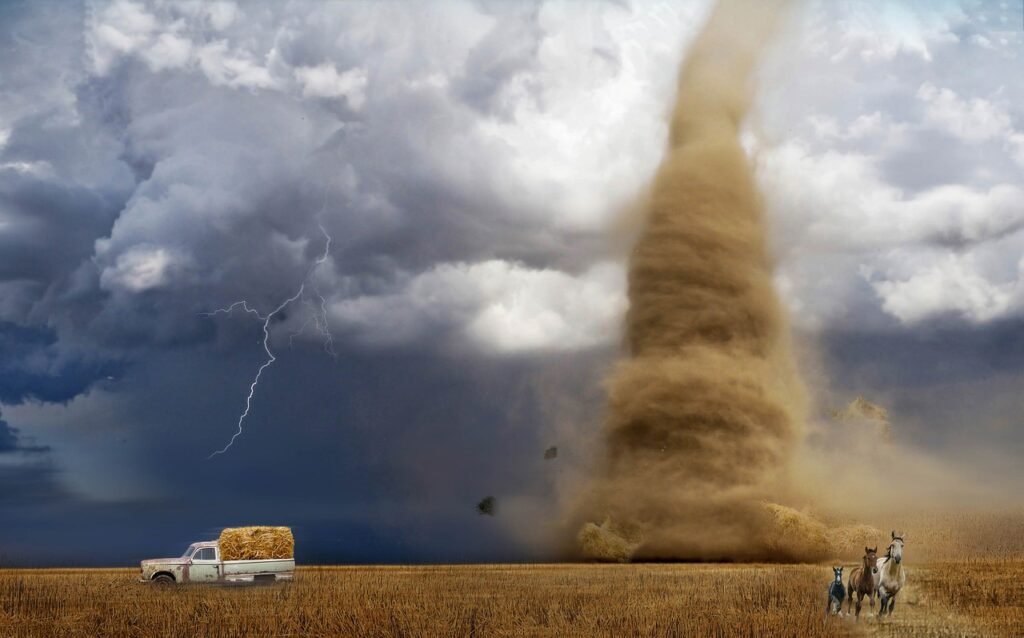Indice
- Introduction: Personalizing Your iPhone with Custom Ringtones
- Benefits of Using Custom Ringtones
- Preparing Your Audio File for Use as a Ringtone
- Using iTunes to Create and Add Custom Ringtones
- Creating Ringtones with GarageBand on Your iPhone
- Top Third-Party Apps for Making Custom Ringtones
- Transferring Custom Ringtones to Your iPhone
- Assigning Custom Ringtones to Contacts and Notifications
- Troubleshooting Common Issues with Custom Ringtones
- Legal Considerations and Copyright Issues
- Conclusion: Enhancing Your iPhone Experience with Personalized Sounds
Introduction: Personalizing Your iPhone with Custom Ringtones
Understanding the Importance of Ringtones
Custom ringtones allow users to express their personality and style. They serve not only as an alert for incoming calls or messages but also reflect the individual’s taste in music or sound. By choosing a unique ringtone, you can create an immediate association with your favorite song, movie quote, or sound effect, making your iPhone experience more enjoyable and personal.
How Custom Ringtones Enhance Your iPhone Experience
Having a custom ringtone can significantly enhance your iPhone usage experience. It gives you a sense of ownership over your device and can make your notifications more enjoyable. When your phone rings with a tune that resonates with you, it not only makes answering calls more satisfying but can also help differentiate notifications from friends and family versus work-related alerts. It’s a small personalization that can greatly improve your daily interactions with your phone.
Creating Custom Ringtones: What You Need to Know
To create custom ringtones for your iPhone, users need to follow a series of steps, often involving iTunes or GarageBand. The process typically requires selecting a specific audio file, adjusting its length, and syncing it to your device. Understanding file formats, the maximum duration for ringtones, and the importance of correct syncing procedures can empower users to easily designate their favorite sounds as ringtones, making their iPhone truly one-of-a-kind.
Benefits of Using Custom Ringtones
Expressing Your Unique Personality
Custom ringtones provide a fantastic opportunity to express your individuality. Unlike the standard ringtones that come pre-installed on devices, selecting a custom sound that resonates with you allows for a more personal touch. Whether it’s your favorite song or a memorable quote from a movie, your chosen ringtone can serve as a reflection of your personality, making your communication style distinctly yours.
Improved Notification Differentiation
With a multitude of notifications vying for your attention throughout the day, having custom ringtones can greatly assist in differentiating between contacts and alerts. You can assign unique ringtones for various callers or apps, allowing you to instantly recognize who is calling or what type of notification you are receiving without even looking at your phone. This way, you maintain better focus on tasks while ensuring you don’t miss important alerts.
Enhanced Mood and Emotional Connection
Music and sound evoke emotions and memories, and having a custom ringtone tied to a favorite song or sound can significantly enhance your mood whenever your phone rings. This emotional connection to music or sound effects can create a pleasant experience during those mundane moments throughout your day. Instead of feeling interrupted when your phone rings, having a ringtone you love can provide a moment of joy, lifting your spirits and transforming a simple notification into something special.
Preparing Your Audio File for Use as a Ringtone

Choosing the Right Audio File
When preparing an audio file to be used as a ringtone, the first step is selecting the right sound. This can be a favorite song, a sound effect, or any catchy tune that you enjoy. Ensure that the audio file is in a compatible format such as MP3, M4A, or M4R. While most audio files work, it’s crucial to pick a portion of the song that resonates with you, preferably a memorable chorus or a notable sound clip.
Trimming Your Audio for Length
iPhone ringtones must be under 30 seconds in length to function correctly. Use audio editing software or apps like GarageBand to trim your chosen audio file to the desired length. Start by importing the audio file into the software, and then select the segment that you want to use as a ringtone. Once the desired clip is trimmed, export it in the proper format to ensure compatibility with your iPhone.
Exporting and Transferring the Ringtone
After trimming and editing your audio file, the next step is to export it correctly. If you’re using GarageBand, you need to export the file as a ringtone, which saves it in the M4R format. Once the ringtone is ready, you can transfer it to your iPhone via iTunes or Finder, depending on your macOS version. This process often involves syncing your device, whereby the custom ringtone will appear in your iPhone settings, enabling you to set it for calls or notifications.
Using iTunes to Create and Add Custom Ringtones

Accessing iTunes for Ringtone Creation
To create custom ringtones using iTunes, start by launching the application on your computer. Ensure you have the latest version installed for the best compatibility with your iPhone. Next, add the audio file you want to use as a ringtone to your iTunes library. If you don’t have the song downloaded, you can purchase it from the iTunes Store. Once the desired file is available in your library, right-click on it and select “Song Info” to begin setting the length of your ringtone.
Setting the Ringtone Duration
After accessing the song’s information, navigate to the “Options” tab where you can specify the start and stop times of the ringtone. Remember, the maximum length for iPhone ringtones is 30 seconds. Once you’ve set the desired section, click “OK” and then right-click on the song again, selecting “Create AAC Version.” This will generate a new version of the song based on the specified length. You will find this new file in your iTunes library, ready to be converted into a ringtone.
Exporting and Syncing Your Custom Ringtone
Now it’s time to convert your clipped audio into a ringtone format. Right-click the newly created AAC version and select “Show in Finder” (or “Show in Explorer” on Windows). Change the file extension from “.m4a” to “.m4r.” This alteration designates it as a ringtone. Now, open iTunes and drag the .m4r file back into your iTunes library. Finally, connect your iPhone to your computer and sync the ringtones by selecting your device in iTunes and navigating to the “Tones” sync settings. Make sure to select your new ringtone and click “Sync” to send it to your iPhone. Your custom ringtone will now be available in your settings under Sounds & Haptics.
Creating Ringtones with GarageBand on Your iPhone

Getting Started with GarageBand
To create ringtones using GarageBand on your iPhone, first, ensure you have the GarageBand app installed. This app is available for free from the App Store. Once you have the app, open it and select a new project. Choose the “Audio” option which will allow you to import and edit music files directly from your device or iTunes library. This intuitive interface enables you to work with your audio in a simple and effective manner, and it allows for creative manipulation of sound.
Importing Your Audio Track
After starting a new project, you can import your desired audio file into GarageBand. Tap the “+” icon to add a new track, and then choose the “Files” section. From here, you can browse for songs stored on your iPhone or files you’ve downloaded. GarageBand supports a variety of formats, including M4A and MP3. Select the audio file you want to use, and it will appear on the timeline for editing. Make sure to choose a track that you’re excited about, as this will be the ringtone people hear when you receive calls.
Editing and Exporting Your Ringtone
Once your audio file is on the timeline, you can edit it to fit the 30-second limit required for ringtones. Use the trimming tools in GarageBand to cut out the sections you don’t want. You can also add effects or adjust the volume to customize your ringtone further. When satisfied with your edits, tap the arrow in the upper left corner and select “My Songs” to save your project. Long-press on the project file and choose “Share,” then select “Ringtone.” This process will export your file in the correct format and allow you to name it before saving it to your iPhone. Your custom ringtone will now be available in your iPhone’s Settings under Sounds & Haptics, ready to be set for your calls.
Top Third-Party Apps for Making Custom Ringtones
Ringtone Maker
Ringtone Maker is a user-friendly app available on both iOS and Android devices, designed specifically for creating custom ringtones. With its intuitive interface, you can easily import songs from your music library or even record your own sound clips. The app allows you to trim audio tracks to your desired length, add effects, and export your creations directly to your iPhone. Additionally, Ringtone Maker supports various file formats, making it versatile for users who want to utilize different audio sources.
Zedge
Zedge is a popular app known for its extensive collection of ringtones, wallpapers, and notification sounds. Users can choose from thousands of pre-existing ringtones or even upload their own audio files to create unique tones. The app makes it simple to browse, preview, and set ringtones directly from the interface. With regular updates, Zedge continuously expands its library, ensuring you have a fresh selection of sounds to choose from, enhancing your customization experience.
Ringtone Designer 2.0
Ringtone Designer 2.0 provides a straightforward approach to creating custom ringtones. After selecting an audio file from your library, this app lets you trim the clip to the exact length you desire, ensuring it adheres to the 30-second limit for iPhone ringtones. One of its standout features is the ability to adjust the fade-in and fade-out effects, allowing for a more polished ringtone. Users can save their creations directly to their iPhone’s settings, making it an efficient tool for ringtone customization.
Transferring Custom Ringtones to Your iPhone
Using iTunes to Sync Ringtones
Once you’ve created your custom ringtone using iTunes or another application, transferring it to your iPhone requires a few straightforward steps. Connect your iPhone to your computer and open iTunes if you’re using a Windows computer or Finder for macOS Catalina and later. Locate your device within the software, then select the “Tones” tab. Here, you can check if your new ringtone is listed. If not, you can drag and drop the ringtone file directly into the Tones section. Once added, remember to click the “Sync” button to transfer the files to your iPhone. After syncing, your custom ringtone will be available in your iPhone’s settings under Sounds & Haptics.
Alternative Transfer Methods with Finder
For users on macOS Catalina and newer, Finder provides an alternative method to transfer custom ringtones. Similar to iTunes, connect your iPhone and open a Finder window. Select your device from the sidebar, and go to the “Files” tab. Just like with iTunes, drag and drop your .m4r ringtone files into the designated area for ringtones. Once the file is transferred, ensure to follow up with a sync to complete the process. This straightforward method enables quick additions without needing to navigate through multiple menus.
Using Third-Party Apps to Transfer Ringtones
If you prefer not to use iTunes or Finder, several third-party applications can help transfer custom ringtones to your iPhone. Apps like iMazing and AnyTrans streamline the process, allowing users to transfer ringtones, music, and other media easily without the complexity of managing iTunes libraries. Simply connect your iPhone, select the ringtone files, and initiate the transfer. These applications often provide enhanced functionality, such as the ability to manage your entire device’s content, making them a popular choice for users looking for flexibility and efficiency in managing their media files.
Assigning Custom Ringtones to Contacts and Notifications
Customizing Ringtones for Contacts
To make your iPhone experience more personal, assigning custom ringtones to individual contacts is an essential feature. This allows you to easily distinguish who is calling without even glancing at your screen. To assign a custom ringtone to a contact, navigate to the Contacts app, select the desired contact, and choose “Edit.” From there, you can tap on the “Ringtone” option, which will present you with a list of available ringtones, including your custom creations. Simply scroll through your options, select the desired ringtone, and save your changes. Next time that contact calls, you’ll instantly know who it is by the unique sound.
Setting Ringtones for Notifications
In addition to personalizing how you recognize phone calls, iPhone users can assign custom ringtones for various notifications, such as texts and app alerts. This customization is essential for managing notifications effectively and prioritizing what you respond to. To set a custom notification sound, go to Settings > Sounds & Haptics. Here you’ll find options to customize notification sounds for different apps like Messages, Mail, and specific apps. Select the desired app, choose “Notification Sound,” and select your custom ringtone. Now, every time you receive a notification from that app, it will play your chosen sound, allowing for easier management of your device’s alerts.
Managing and Organizing Ringtones
As you accumulate various custom ringtones for contacts and notifications, it’s important to manage and organize them effectively. You can do this through the Settings > Sounds & Haptics menu, where you can review your selected ringtones for different contacts and notifications. If you find that certain ringtones no longer resonate with you or if you prefer different sounds, you can easily change or delete them right from this menu. Regularly updating and managing your ringtones can ensure that your iPhone stays fresh and personalized, as well as maintain a smooth user experience when answering calls or checking notifications.
Troubleshooting Common Issues with Custom Ringtones
Ringtone Not Showing Up on iPhone
One common issue users encounter is their custom ringtones not appearing on their iPhones after syncing. This can happen for several reasons, such as incorrect file formats or syncing errors. Ensure that your ringtone is saved in the M4R format, as this is the only compatible format for iPhone ringtones. If the file format is correct but the ringtone still doesn’t appear, double-check that you’ve synced your iPhone with iTunes or Finder properly. Sometimes, resetting the sync settings or choosing to manually add the ringtones can resolve the issue. Additionally, restarting your iPhone can refresh the settings and may help make the custom ringtone visible.
Ringtone Quality Issues
Another challenge some users face is the quality of the custom ringtone. If the ringtone sounds distorted or lacks clarity, it may be due to poor editing or compression when creating the ringtone. Ensure that when you trim or edit the audio, you are using a high-quality source file. It’s advisable to select audio files that are recorded in higher bitrates, as these will yield better sound quality when converted to ringtones. Using audio editing apps like GarageBand can also enhance your ability to fine-tune the ringtone and maintain its sound quality during export.
Ringtone Not Playing for Calls or Notifications
If a custom ringtone is successfully synced but does not play during incoming calls or notifications, the issue might lie within the settings. First, ensure that the chosen ringtone is correctly assigned to the contact or notification. Navigate to the Contacts app or Settings > Sounds & Haptics to review whether your custom ringtone is selected. Furthermore, check that the silent mode is off or that the Do Not Disturb feature is disabled, as these can prevent ringtones from ringing. If everything appears correctly set but the issue persists, removing the ringtone and re-adding it can sometimes resolve this glitch.
Legal Considerations and Copyright Issues

Understanding Copyright Laws
When creating or using custom ringtones, it’s important to be aware of copyright laws that govern music and audio content. Most songs and audio files are protected by copyright, meaning that using these works without permission may lead to legal repercussions. To legally use a song as a ringtone, you should ideally purchase it from a licensed source or ensure it is royalty-free. It’s advisable to look for songs that are in the public domain or to obtain explicit permission from the copyright owner if you plan to share or use copyrighted music as a ringtone, particularly in commercial contexts.
Fair Use and Personal Use Exceptions
In some instances, the fair use doctrine may apply, allowing individuals to use copyrighted material in limited ways without permission. However, fair use is typically quite restricted and is often determined based on various factors, including the purpose of use, the nature of the original work, the amount used, and the effect on the market value of the original. For personal use, such as setting a ringtone for private enjoyment, the risk of copyright infringement is generally lower—yet still potentially present. Therefore, when crafting custom ringtones, always consider the implications of using copyrighted material and favor creating or sourcing your own sounds to avoid potential issues.
Obtaining Music Legally for Ringtone Creation
To steer clear of legal complications, it’s wise to obtain music legally for ringtone creation. Several platforms offer music under licenses that allow for personal use, such as Spotify, Apple Music, and Amazon Music. Additionally, services like SoundCloud may have independent artists willing to share their work, often specifically for use as ringtones. For royalty-free music, websites like Free Music Archive or Incompetech provide a wealth of options that can be downloaded and used for personal projects, including ringtones. Always ensure you understand the licensing conditions that apply to the audio you choose to avoid running afoul of copyright laws.
Conclusion: Enhancing Your iPhone Experience with Personalized Sounds
Creating a Unique Identity
Custom ringtones not only personalize your iPhone but also serve as an extension of your identity in a digital landscape full of uniformity. By selecting specific sounds that resonate with you, whether it’s a beloved song, a memorable movie line, or a quirky sound effect, you establish a unique auditory signature every time your device alerts you. This sense of individuality is especially meaningful in communal spaces, where your ringtone can convey aspects of your personality without the need for words.
Improving User Engagement
Having a distinctive ringtone can enhance engagement with your device, making interactions more enjoyable. The joy that comes from hearing a favorite tune or an enjoyable sound when a notification arrives can transform mundane moments into delightful experiences. The excitement built around unique sounds may lead to a trend of wanting to explore and change ringtones more frequently, constantly refreshing the auditory experience on your iPhone as you switch up your sounds based on mood or season.
Connecting Emotions with Sounds
Music and sound have a powerful ability to evoke emotions. Choosing ringtones that resonate with your feelings can add a deeper layer of connection to your iPhone—a beloved childhood melody or an inspiring movie quote can bring back fond memories or uplift your mood. By enhancing daily notifications with meaningful audio, you create a rhythm of joy throughout your routine, allowing your iPhone to be not just a device, but a companion that reflects your personal stories and emotional landscapes.